Connect Your Show with Youtube
Connect your show to youtube for seamless publishing from Zync iteself
YouTube Integration and Video Publishing
Step 1: Enable YouTube Integration (One-Time Setup)
a. Go to your Workspace settings.
b. Navigate to Integrations.
c. Find the YouTube button and click "Connect to YouTube."
d. Log in to your YouTube account.
e. Allow Zync permissions to access and upload videos on your behalf.
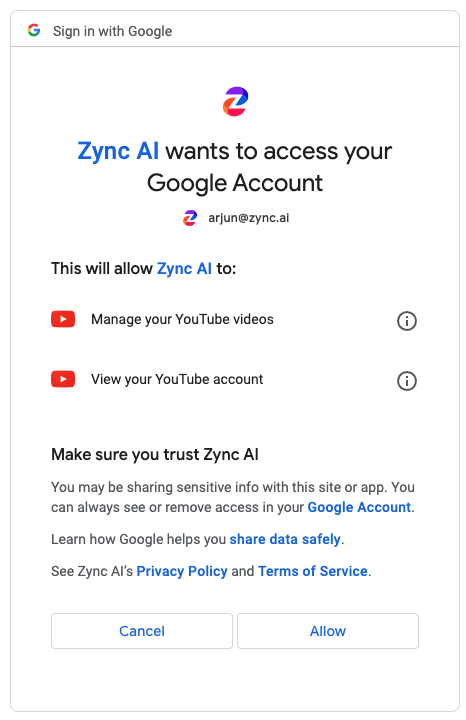
Step 2: Set Up Thumbnails (One-Time Setup)
a. In YouTube Studio, click Settings at the bottom left.
b. Select "Channel" on the left sidebar.
c. Click "Feature eligibility" and unlock "Intermediate features."
Step 3: Publishing to YouTube
a. After completing an episode, access the Content Kit in Zync.
b. In the YouTube Clips section, find the "Publish" button above each clip.
c. Go to studio.youtube.com, log in with your Zync account, and click on Content in the left panel.
d. Wait for the video to upload, including the description and updated thumbnail.
Note: Ensure you are on Zync’s Business Tier to access these features.


